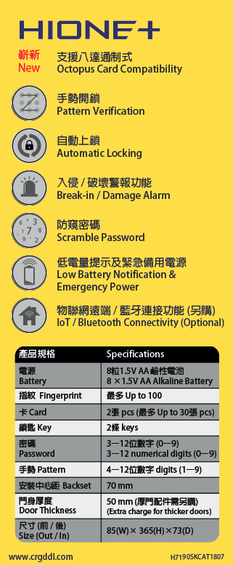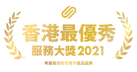H-7190SK
|
Push Pull Premium fingerprint-recognition Digital Door Lock with handle New-concept fingerprint-recognition system that is worry-free from hacking • 4-Way open method (Password + Card + Fingerprint + Key) • Lock can be paired with octopus • Easy open and shut (Panic Release Handle) • Door Lock Volume Setting • Less than 1 second fingerprint authentication time • Fingerprint Sensor Area 9.6 X 9.6 mm • ESD Protection ±30kV • Fingerprint algorithm: KISA accreditation obtained • Made in Korea |
Frequently Asked Question
(1) The door lock may be set as manual locking
Manual locking → Automatic locking: Press and hold the Open / Close button for 5 seconds → Press "1"
(2) Check whether there is a problem with the locking device: Open the door and press the Open/Close button to check whether the locking device works
(3) Change the batteries to brand new ones
(4) Check the magnetic box on the doorframe side
Tips. Check the magnetic frame on the doorframe side if during installation or if it was installed not too long ago.
If the magnetic frame is not installed, then install it so that the part indicated as “Up” on the magnetic box faces upwards.
If it still doesn’t work after doing all of the above, record the problem video and send to our team for further investigation.
Manual locking → Automatic locking: Press and hold the Open / Close button for 5 seconds → Press "1"
(2) Check whether there is a problem with the locking device: Open the door and press the Open/Close button to check whether the locking device works
(3) Change the batteries to brand new ones
(4) Check the magnetic box on the doorframe side
Tips. Check the magnetic frame on the doorframe side if during installation or if it was installed not too long ago.
If the magnetic frame is not installed, then install it so that the part indicated as “Up” on the magnetic box faces upwards.
If it still doesn’t work after doing all of the above, record the problem video and send to our team for further investigation.
Open the door → Open the battery cover → Press the Reg. Button ① below the batteries (left) → Enter a new password on the number keypad → Press "*"
*Check to see if the correct password is registered by testing it when the door is opened
*Check to see if the correct password is registered by testing it when the door is opened
Open the door → Open the battery cover → Press the Reg. Button ② below the batteries (right) → Press "1" → Swipe the card(s) to be registered one by one
→ Press the Reg. Button ② below the batteries (right)
(Up to 30 cards can be registered consecutively)
*Check to see if the card(s) is/are registered properly by testing it/them when the door is opened
→ Press the Reg. Button ② below the batteries (right)
(Up to 30 cards can be registered consecutively)
*Check to see if the card(s) is/are registered properly by testing it/them when the door is opened
Open the door → Open the battery cover → Press the Reg. Button ② below the batteries (right) → Press "7" → Press and hold "#" for 3 seconds
It is the low battery notification. Please replace with brand new batteries immediately.
Open the door → Open the battery cover → Adjusting the volume: Press and hold the Open / Close button for 5 seconds → Press "9" until the desired volume is reached
→ Press "*"
→ Press "*"
Buy a 9V battery → Connect the 9V battery to the door lock at the Emergency Power Supply Area
→ Enter the password and press "*" / Swipe a registered card on the card reader / Press a registered fingerprint on the scanner to open the door
→ Enter the password and press "*" / Swipe a registered card on the card reader / Press a registered fingerprint on the scanner to open the door
Insert the batteries properly and check if the poles (+/-) are installed correctly.
Make sure that the batteries are brand new alkaline batteries.
Make sure that the batteries are brand new alkaline batteries.
Videos
How to Register PIN Code
|
How to Register Card
|
|
|
|
How to Register Fingerprint
|
Setting Pattern / Password Mode
|
|
|
|
Pattern Registration (Pattern Mode)
|
Volume Setting
|
|
|
|
Deletion of all the cards record
|
Deletion of all the fingerprints record
|
|
|
|
Setting Forced Locking Function
|
Setting Automatic / Manual Locking
|
|
|
|
Automatic Locking Time Setting
|
Opening the Door (Outdoor / Indoor)
|
|
|
|
Pairing with KeyWe App
|
Setting and Using One Time Password
|
Setting and Using Guest Key
|
Adding Family Member in KeyWe App
|
|
|
|
Other Functions of the KeyWe App
|
|