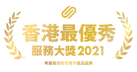YDM-4115 - SRP - HKD5680
Yale YDM4115 Biometric Fingerprint/ Keypad Digital Door Lock
To get peace of mind, you need to secure yourself, your home and your personal belongings.
Yale Digital Door Locks take care of all this so that you can enjoy your life without any worries.
In these products we have combined our long experience in making secure and reliable locks with the latest technology for convenience and safety.
Lock Type: Mortise lock
Entry Options:
Product Features & Benefits:
Product Specifications:
To get peace of mind, you need to secure yourself, your home and your personal belongings.
Yale Digital Door Locks take care of all this so that you can enjoy your life without any worries.
In these products we have combined our long experience in making secure and reliable locks with the latest technology for convenience and safety.
Lock Type: Mortise lock
Entry Options:
- Fingerprint:Up to 20
- PIN Code:6-12 digits
- Mechanical Key: 2
Product Features & Benefits:
- Multiple Access
- One touch Fingerprint Verification Method
- Voice Guide Feature
- Safety Mode
- Invisible Keypad
- Operation Status Notification
- Fake PIN Code
- Mechanical Key Override
- Alarm (Break/ Damage)
- Low Battery and Emergency Power
- Automatic Locking
Product Specifications:
- Mortise Lock Type
- Color: Silver/ Gold
- Front Body Dimension : 47.1(D) x 72 (W) x 364 (H) mm (without lever)
- Back Body Dimension : 36.0 (D) x 72 (W) x 344 (H) mm (without lever)
- Door Thickness : suitable for 40-95 mm steel and wooden door
- Backset: 60 /70 mm
- Battery: 4 x AA alkaline batteries
YDM-4115 Demo video (retail)
YDM-4115 -- CH.1 --Register master pin code (normal mode )
https://www.youtube.com/watch?v=iER1RSrPSk4
CH.2 Register fingerprint (normal mode)
https://www.youtube.com/watch?v=TsH_ZPUY2To
CH.3 Change from normal mode to advance mode
https://www.youtube.com/watch?v=mbSwLszIM7I
CH.4 Change from advance mode to normal mode
https://www.youtube.com/watch?v=GJcMpbMAu9U
CH.5 Change master pin code (advance mode)
https://www.youtube.com/watch?v=LYvv1NoNsd4
CH.6 Change user pin code (advance mode)
https://www.youtube.com/watch?v=KgmoE-XhTKI
CH.7 Register one pin code (advance mode)
https://www.youtube.com/watch?v=a8fNDslXkvs
CH.8 Register fingerprint (advance mode)
https://www.youtube.com/watch?v=b_iaQx7jJgI
CH.9 Delete fingerprint (advance mode)
https://www.youtube.com/watch?v=XijfEJ3_42s
Frequently asked questions
Door cannot lock automatically
Remove the battery cover and check that the "AUTO/MAN" "A/M" lock setting button is in the "AUTO" position. If it is not in the "AUTO" position, switch it to the "AUTO" position.
Screen does not respond when touching
Please use the palm to start the panel. If the panel fails to be activated, connect the 9V battery to the 9V battery connector on the right side of the mechanical keyhole of the front door lock to see if the problem exists.
- If the problem disappears, remove the battery cover of the rear lock case and replace all the batteries;
-- If you are not able to return to normal, please contact the store or the maintenance hotline.
The door lock makes a "beep" noise when in use.
Check if the left and right settings of the door lock are made during installation and re-do the manual setting of the right hand.
The door lock emits a "Ziz" noise when in use.
Connect the 9V battery to the 9V battery connector on the bottom side of the mechanical keyhole of the front door lock to see if the problem exists.
- If the problem disappears, remove the battery cover of the rear lock case and replace all the batteries;
Battery consumption is fast
Confirm the battery replacement date, measure the voltage of each battery, and confirm whether the power consumption is really too fast;
Please use high quality alkaline batteries. Common cases: Use different brands of different dates.
Some of the numeric keys on the touch screen do not respond
Please make sure that the panel is properly launched, which is often incorrect as a short film https://youtu.be/sDK9tSxQZLo
Connect the 9V battery to the 9V battery connector on the right side of the mechanical keyhole of the front door lock to see if the problem exists.
- If the problem disappears, remove the battery cover of the rear lock case and replace all the batteries;
--If you are not able to return to normal, please contact the store or the maintenance hotline.
Voice prompt "Failure of fingerprint module" or "Fingerprint module does not work" (for YMG40)
Please make sure you have replaced the new battery and placed it properly.
Use a flashlight to illuminate the fingerprint device and visually check the surface of the fingerprint head for scratches or wear marks; or
Refer to the video:
https://youtu.be/teyPDTp_feQ
-- If it fails to return to normal, please try to start the panel, then press '#'. If the problem persists, please contact the store or maintenance hotline.
Unable to enroll fingerprint
Please make sure you have replaced the new battery and placed it properly.
Remove the battery cover of the indoor door lock and click the "Register button" to confirm whether there is a "ding dong" sound;
-- If there is no sound, please contact the store or the maintenance hotline.
Remove the battery cover and check that the "AUTO/MAN" "A/M" lock setting button is in the "AUTO" position. If it is not in the "AUTO" position, switch it to the "AUTO" position.
Screen does not respond when touching
Please use the palm to start the panel. If the panel fails to be activated, connect the 9V battery to the 9V battery connector on the right side of the mechanical keyhole of the front door lock to see if the problem exists.
- If the problem disappears, remove the battery cover of the rear lock case and replace all the batteries;
-- If you are not able to return to normal, please contact the store or the maintenance hotline.
The door lock makes a "beep" noise when in use.
Check if the left and right settings of the door lock are made during installation and re-do the manual setting of the right hand.
The door lock emits a "Ziz" noise when in use.
Connect the 9V battery to the 9V battery connector on the bottom side of the mechanical keyhole of the front door lock to see if the problem exists.
- If the problem disappears, remove the battery cover of the rear lock case and replace all the batteries;
Battery consumption is fast
Confirm the battery replacement date, measure the voltage of each battery, and confirm whether the power consumption is really too fast;
Please use high quality alkaline batteries. Common cases: Use different brands of different dates.
Some of the numeric keys on the touch screen do not respond
Please make sure that the panel is properly launched, which is often incorrect as a short film https://youtu.be/sDK9tSxQZLo
Connect the 9V battery to the 9V battery connector on the right side of the mechanical keyhole of the front door lock to see if the problem exists.
- If the problem disappears, remove the battery cover of the rear lock case and replace all the batteries;
--If you are not able to return to normal, please contact the store or the maintenance hotline.
Voice prompt "Failure of fingerprint module" or "Fingerprint module does not work" (for YMG40)
Please make sure you have replaced the new battery and placed it properly.
Use a flashlight to illuminate the fingerprint device and visually check the surface of the fingerprint head for scratches or wear marks; or
Refer to the video:
https://youtu.be/teyPDTp_feQ
-- If it fails to return to normal, please try to start the panel, then press '#'. If the problem persists, please contact the store or maintenance hotline.
Unable to enroll fingerprint
Please make sure you have replaced the new battery and placed it properly.
Remove the battery cover of the indoor door lock and click the "Register button" to confirm whether there is a "ding dong" sound;
-- If there is no sound, please contact the store or the maintenance hotline.