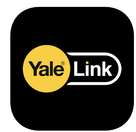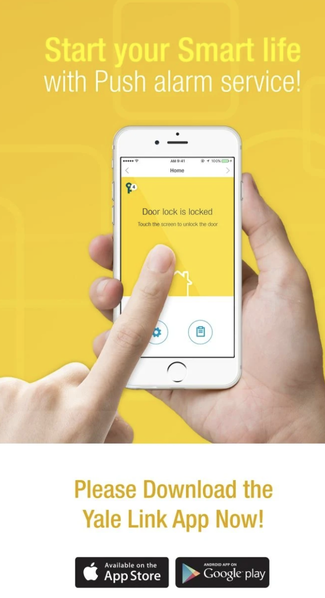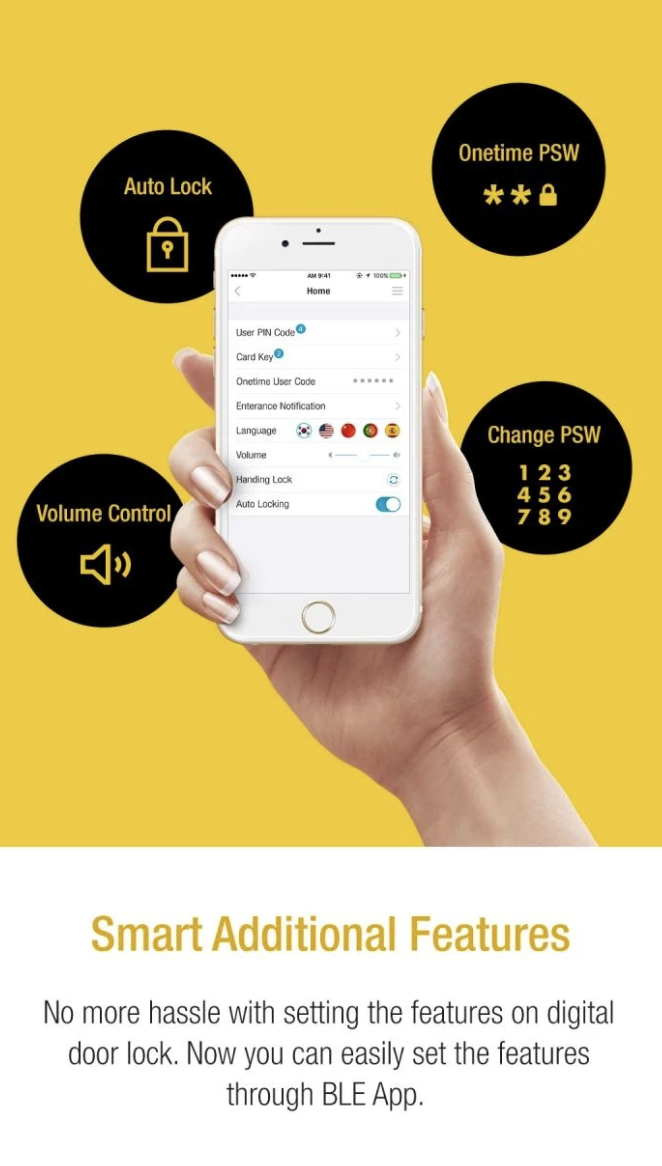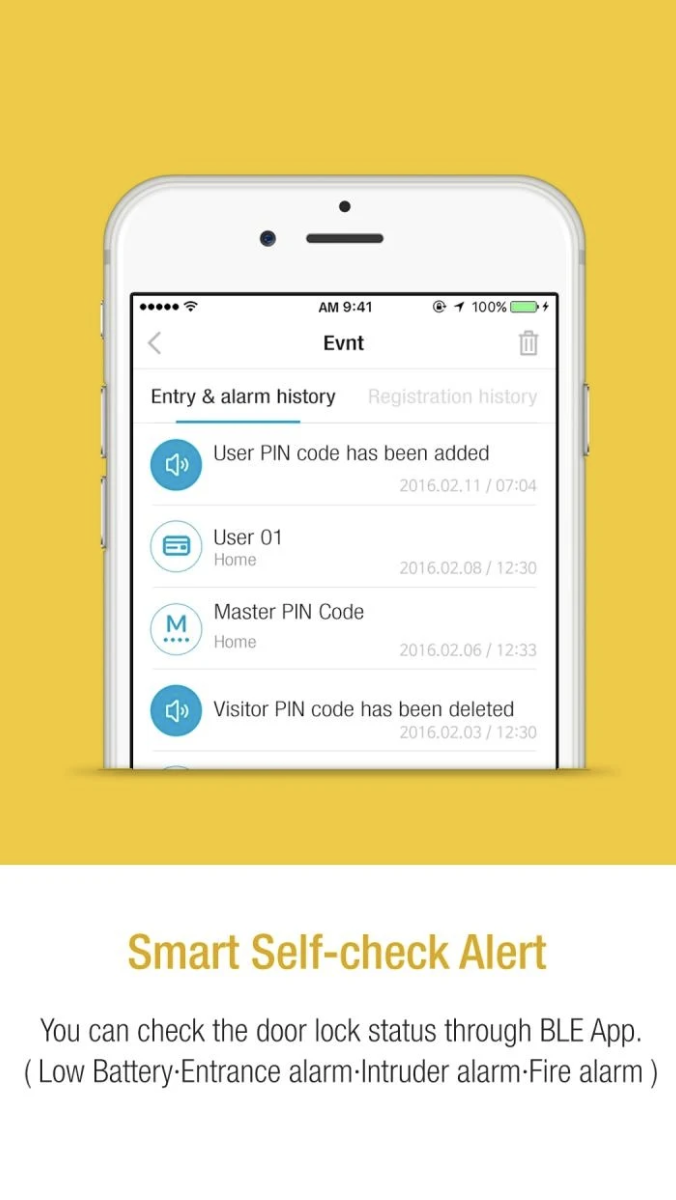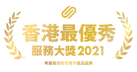YDM7116 - SRP - HKD 5,980.00
Digital Door Lock YDM7116
|
Entry Options :
Product Features & Benefits :
|
Product Specifications :
|
Installation Case
Lock Setting Video
Playlist : https://www.youtube.com/playlist?list=PLrGhEfrdpmb2c0tfuiLN1lDScVi0fHRW_
[CRG] YALE digital door lock -YDM 7116 - CH.1 Register user pin code (normal mode)
https://youtu.be/W3krdF6AcLM
[CRG] YALE digital door lock -YDM 7116 - CH. 2 Register card normal mode (normal mode)
https://youtu.be/dCbnSHqBltk
[CRG] YALE digital door lock -YDM 7116 - CH. 2b Delete all cards normal mode (normal mode)
https://youtu.be/hon4icnGW_k
[CRG] YALE digital door lock -YDM 7116 - CH. 3 Register fingerprint normal mode (normal mode)
https://youtu.be/SaI20-wxpxU
[CRG] YALE digital door lock -YDM 7116 - CH. 3b Delete all fingerprint normal mode (normal mode)
https://youtu.be/yJm8dgi_An8
[CRG] YALE digital door lock -YDM 7116 - CH. 4 Register visitor pin code normal mode (normal mode)
https://youtu.be/esif0ughWIc
[CRG] YALE digital door lock -YDM 7116 - CH. 4b Delete visitor pin code normal mode (normal mode)
https://youtu.be/G8n9bJkv7Xc
[CRG] YALE digital door lock -YDM 7116 - CH. 5 Register one time pin code (normal mode)
https://youtu.be/4qrbibqE4SQ
[CRG] YALE digital door lock -YDM 7116 - CH. 5b Delete one time pin code (normal mode)
https://youtu.be/jjzSkS4dyCQ
[CRG] YALE digital door lock -YDM 7116 - CH. 6 Changing language (normal mode)
hhttps://youtu.be/3sXdhTuv9VY
[CRG] YALE digital door lock -YDM 7116 - CH. 7 Change to advance mode from normal mode
https://youtu.be/AO5In_11Txs
[CRG] YALE digital door lock -YDM 7116 - CH. 8 Changing master pin code (advance mode)
https://youtu.be/wQrpg0zksYk
[CRG] YALE digital door lock -YDM 7116 - CH. 9 Register user pin code(advance mode)
https://youtu.be/m5j_vBjR72s
[CRG] YALE digital door lock -YDM 7116 - CH. 10 Register card (advance mode)
https://youtu.be/b_X85EB5Ef8
[CRG] YALE digital door lock -YDM 7116 - CH. 11 Register fingerprint (advance mode)
https://youtu.be/oVrhKRRopIM
[CRG] YALE digital door lock -YDM 7116 - CH. 12 Register one time pin code (advance mode)
https://youtu.be/UYkXFZE5XTQ
[CRG] YALE digital door lock -YDM 7116 - CH. 13 Deleting single user pin code (advance mode)
https://youtu.be/N9p7g5lKd3U
[CRG] YALE digital door lock -YDM 7116 - CH. 14 Deleting single card (advance mode)
https://youtu.be/iR4COXKSBW8
[CRG] YALE digital door lock -YDM 7116 - CH. 15 Deleting single fingerprint (advance mode)
https://youtu.be/wLrAWGGNhyY
[CRG] YALE digital door lock -YDM 7116 - CH. 16 Deleting all user pin code, card and fingerprint (advance mode)
https://youtu.be/_CJRdUNAj2g
[CRG] YALE digital door lock -YDM 7116 - CH. 16b Delete one time pin code (advance mode)
https://youtu.be/Uo4osCX36cM
[CRG] YALE digital door lock -YDM 7116 - CH. 17 Changing language (advance mode)
https://youtu.be/DklFCIxtaLs
[CRG] YALE digital door lock -YDM 7116 - CH. 18 Bluetooth setting (normal mode)
https://youtu.be/x5eqa-wcm10
[CRG] YALE digital door lock -YDM 7116 - CH. 19 Bluetooth setting (advance mode)
https://youtu.be/sPzyzeQM2Ug
[CRG] YALE digital door lock -YDM 7116 - CH. 20 Change to normal mode from advance mode
https://youtu.be/ZPuPP9jyYP0
[CRG] YALE digital door lock -YDM 7116 - CH. 29 Bluetooth App introduction
https://youtu.be/IVnwrHFUE68
[CRG] YALE digital door lock -YDM 7116 - CH. 30 Yale Link Bridge introduction
https://youtu.be/v6h1VN5pDmY
[CRG] YALE digital door lock -YDM 7116 - CH. 31 Yale Link Brigde
https://youtu.be/mPKj72tTVfs
[CRG] YALE digital door lock -YDM 7116 - CH.1 Register user pin code (normal mode)
https://youtu.be/W3krdF6AcLM
[CRG] YALE digital door lock -YDM 7116 - CH. 2 Register card normal mode (normal mode)
https://youtu.be/dCbnSHqBltk
[CRG] YALE digital door lock -YDM 7116 - CH. 2b Delete all cards normal mode (normal mode)
https://youtu.be/hon4icnGW_k
[CRG] YALE digital door lock -YDM 7116 - CH. 3 Register fingerprint normal mode (normal mode)
https://youtu.be/SaI20-wxpxU
[CRG] YALE digital door lock -YDM 7116 - CH. 3b Delete all fingerprint normal mode (normal mode)
https://youtu.be/yJm8dgi_An8
[CRG] YALE digital door lock -YDM 7116 - CH. 4 Register visitor pin code normal mode (normal mode)
https://youtu.be/esif0ughWIc
[CRG] YALE digital door lock -YDM 7116 - CH. 4b Delete visitor pin code normal mode (normal mode)
https://youtu.be/G8n9bJkv7Xc
[CRG] YALE digital door lock -YDM 7116 - CH. 5 Register one time pin code (normal mode)
https://youtu.be/4qrbibqE4SQ
[CRG] YALE digital door lock -YDM 7116 - CH. 5b Delete one time pin code (normal mode)
https://youtu.be/jjzSkS4dyCQ
[CRG] YALE digital door lock -YDM 7116 - CH. 6 Changing language (normal mode)
hhttps://youtu.be/3sXdhTuv9VY
[CRG] YALE digital door lock -YDM 7116 - CH. 7 Change to advance mode from normal mode
https://youtu.be/AO5In_11Txs
[CRG] YALE digital door lock -YDM 7116 - CH. 8 Changing master pin code (advance mode)
https://youtu.be/wQrpg0zksYk
[CRG] YALE digital door lock -YDM 7116 - CH. 9 Register user pin code(advance mode)
https://youtu.be/m5j_vBjR72s
[CRG] YALE digital door lock -YDM 7116 - CH. 10 Register card (advance mode)
https://youtu.be/b_X85EB5Ef8
[CRG] YALE digital door lock -YDM 7116 - CH. 11 Register fingerprint (advance mode)
https://youtu.be/oVrhKRRopIM
[CRG] YALE digital door lock -YDM 7116 - CH. 12 Register one time pin code (advance mode)
https://youtu.be/UYkXFZE5XTQ
[CRG] YALE digital door lock -YDM 7116 - CH. 13 Deleting single user pin code (advance mode)
https://youtu.be/N9p7g5lKd3U
[CRG] YALE digital door lock -YDM 7116 - CH. 14 Deleting single card (advance mode)
https://youtu.be/iR4COXKSBW8
[CRG] YALE digital door lock -YDM 7116 - CH. 15 Deleting single fingerprint (advance mode)
https://youtu.be/wLrAWGGNhyY
[CRG] YALE digital door lock -YDM 7116 - CH. 16 Deleting all user pin code, card and fingerprint (advance mode)
https://youtu.be/_CJRdUNAj2g
[CRG] YALE digital door lock -YDM 7116 - CH. 16b Delete one time pin code (advance mode)
https://youtu.be/Uo4osCX36cM
[CRG] YALE digital door lock -YDM 7116 - CH. 17 Changing language (advance mode)
https://youtu.be/DklFCIxtaLs
[CRG] YALE digital door lock -YDM 7116 - CH. 18 Bluetooth setting (normal mode)
https://youtu.be/x5eqa-wcm10
[CRG] YALE digital door lock -YDM 7116 - CH. 19 Bluetooth setting (advance mode)
https://youtu.be/sPzyzeQM2Ug
[CRG] YALE digital door lock -YDM 7116 - CH. 20 Change to normal mode from advance mode
https://youtu.be/ZPuPP9jyYP0
[CRG] YALE digital door lock -YDM 7116 - CH. 29 Bluetooth App introduction
https://youtu.be/IVnwrHFUE68
[CRG] YALE digital door lock -YDM 7116 - CH. 30 Yale Link Bridge introduction
https://youtu.be/v6h1VN5pDmY
[CRG] YALE digital door lock -YDM 7116 - CH. 31 Yale Link Brigde
https://youtu.be/mPKj72tTVfs
Frequently asked questions
Door cannot lock automatically
Remove the battery cover and check that the "AUTO/MAN" "A/M" lock setting button is in the "AUTO" position. If it is not in the "AUTO" position, switch it to the "AUTO" position.
Screen does not respond when touching
Please use the palm "#" to start the panel. If the panel fails to be activated, connect the 9V battery to the 9V battery connector on back up battery charge position(can refer to above video Ch. 16).
- If the problem solved, please replace all the batteries;
- If the lock still not working well on the number pad, please contact the store or the maintenance hotline.
The door lock makes a "beep" noise when in use.
Check if the left and right settings of the door lock are made during installation and re-do the manual setting of the right hand.
The door lock emits a "Ziz" noise when in use.
Connect the 9V battery to the 9V battery connector on the bottom of the mechanical keyhole of the front door lock to see if the problem exists.
- If the problem disappears, remove the battery cover of the rear lock case and replace all the batteries;
Battery consumption is fast
Confirm the battery replacement date, measure the voltage of each battery, and confirm whether the power consumption is really too fast;
Please use high quality alkaline batteries. Common cases found: Use different battery brands and different dates.
Some of the numeric keys on the touch screen do not respond
Connect the 9V battery to the 9V battery connector on the right side of the mechanical keyhole of the front door lock to see if the problem exists.
- If the problem solved, please replace all the batteries;
- If the lock still not working well on the number pad, please contact the store or the maintenance hotline.
Unable to register password, card
Please make sure you have replaced the new battery and put it properly, as in advanced mode, don't forget the administrator password
- If the problem solved, please replace all the batteries;
- If car, password cannot be set, please contact the store or the maintenance hotline.
Unable to read fingerprint
If your fingerprint is too dry, too wet, too dirt, or too thin will affect the reading, and please make sure you have replaced the new battery and placed it properly.
Put Off the battery (Indoor of the lock) and click the "Register button" to confirm whether keypad number will light up;
-- If there is no sound, please contact the store or the maintenance hotline.
Remove the battery cover and check that the "AUTO/MAN" "A/M" lock setting button is in the "AUTO" position. If it is not in the "AUTO" position, switch it to the "AUTO" position.
Screen does not respond when touching
Please use the palm "#" to start the panel. If the panel fails to be activated, connect the 9V battery to the 9V battery connector on back up battery charge position(can refer to above video Ch. 16).
- If the problem solved, please replace all the batteries;
- If the lock still not working well on the number pad, please contact the store or the maintenance hotline.
The door lock makes a "beep" noise when in use.
Check if the left and right settings of the door lock are made during installation and re-do the manual setting of the right hand.
The door lock emits a "Ziz" noise when in use.
Connect the 9V battery to the 9V battery connector on the bottom of the mechanical keyhole of the front door lock to see if the problem exists.
- If the problem disappears, remove the battery cover of the rear lock case and replace all the batteries;
Battery consumption is fast
Confirm the battery replacement date, measure the voltage of each battery, and confirm whether the power consumption is really too fast;
Please use high quality alkaline batteries. Common cases found: Use different battery brands and different dates.
Some of the numeric keys on the touch screen do not respond
Connect the 9V battery to the 9V battery connector on the right side of the mechanical keyhole of the front door lock to see if the problem exists.
- If the problem solved, please replace all the batteries;
- If the lock still not working well on the number pad, please contact the store or the maintenance hotline.
Unable to register password, card
Please make sure you have replaced the new battery and put it properly, as in advanced mode, don't forget the administrator password
- If the problem solved, please replace all the batteries;
- If car, password cannot be set, please contact the store or the maintenance hotline.
Unable to read fingerprint
If your fingerprint is too dry, too wet, too dirt, or too thin will affect the reading, and please make sure you have replaced the new battery and placed it properly.
Put Off the battery (Indoor of the lock) and click the "Register button" to confirm whether keypad number will light up;
-- If there is no sound, please contact the store or the maintenance hotline.