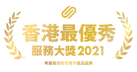YMG40H - SRP - HKD 5,980.00
RB - SRP - HKD 6,380.00
Yale YMG40 Push & Pull Biometric Fingerprint Digital Door Lock
Smarter Solutions for your home.
YMG40 is a Push & Pull fingerprint smart lock with an advanced 3-in-1 access and strong security features.
Entry Options:
Product Features & Benefits:
Product Specifications:
Smarter Solutions for your home.
YMG40 is a Push & Pull fingerprint smart lock with an advanced 3-in-1 access and strong security features.
Entry Options:
- Fingerprint (up to 20sets)
- PIN Code
- PIN code: 6-10 digits
- Administrator PIN code: only 1
- User PIN code: 1
- Visitor PIN code: only 1
- 1-time PIN code: only 1
- Mechanical Key (3 keys)
- Bluetooth - (Optional)
Product Features & Benefits:
- New push & pull door handle is convenient to use (push to enter, pull to exit)
- Fake Code (Normal Mode)
- Especially designed for inswing and outswing doors
- Various Access : Biometric Fingerprint, PIN Code, Mechanical Key Override
- Voice Guide Feature
- Safe handle Mechanism
- Low Battery and Emergency Access
- Automatic Locking Feature
Product Specifications:
- Color: Gold / Silver/ Red Bronze
- Front Body Dimension: 76(W) X 359.1 (H) X 67.6 (D) mm
- Back Body Dimension: 76(W) X 359.1 (H) X 65.2 (D) mm
- Backset : 70mm (Standard) / 60mm (per request)
- Door Thickness: 40-70mm
- Batteries: 4 x AA alkaline batteries
| YMG40 Manual 中文說明書 |
Demo (before n after)
[CRG] YALE digital door lock YMG 40 YouTube demo video
Setting under NORMAL mode
CH.1 Register user pin code (normal mode) |
CH.2 Register fingerprint (normal mode) |
|
|
|
CH.3a Register visitor pin code (normal mode) |
CH.3b Deleting visitor pin code (normal mode) |
|
|
|
CH.4a Register one time pin code (normal mode) |
CH.4b Deleting one time pin code (normal mode) |
|
|
|
CH.5 Deleting all fingerprints (normal mode) |
CH.6 Changing language (normal mode) |
|
|
|
CH.7 Changing to advanced mode |
|
|
Setting under ADVANCED mode
CH.8 Changing master code (advanced mode) |
|
|
CH.9a Register user pin code (advanced mode) |
CH.9b Deleting user pin code (advanced mode) |
|
|
|
CH.10a Register fingerprint (advanced mode) |
CH.10b Deleting fingerprints respectively (advanced mode) |
|
|
|
CH.11a Register one time pin code (advanced mode) |
CH.11b Deleting one time pin code (advanced mode) |
|
|
|
CH.12 Deleting all credentials (advanced mode) |
CH.13 Changing language (advanced mode) |
|
|
|
CH.14 Changing to normal mode
|
|
CH.15 Bluetooth setting |
CH.15 Bluetooth registration |
|
|
|
CH.16 Manual lock and unlock |
CH.19 Turn off alarm |
|
|
|
How to activate the screen |
Change batteries |
|
|
|
Frequently asked questions
Can't open the door from inside
Please make sure that the lock handle has been released. For details, please download the above instructions.
Door cannot lock automatically
Remove the battery cover and check that the "AUTO/MAN" "A/M" lock setting button is in the "AUTO" position. If it is not in the "AUTO" position, switch it to the "AUTO" position.
Screen does not respond when touching
Please use the palm"#" to start the panel. If the panel fails to be activated, connect the 9V battery to the 9V battery connector on the right side of the mechanical keyhole of the front door lock to see if the problem solved.
- If the problem solved, please replace all the batteries;
-- If screen still did not respond, please contact the store or the maintenance hotline.
The door lock makes a "beep" noise when in use.
Check if the left and right settings of the door lock are made during installation and re-do the manual setting of the right hand.
The door lock emits a "Ziz" noise when in use.
Connect the 9V battery to the 9V battery connector on the right side of the mechanical keyhole of the front door lock to see if the problem exists.
- If the problem disappears, remove the battery cover of the rear lock case and replace all the batteries;
Battery consumption is fast
Confirm the battery replacement date, measure the voltage of each battery, and confirm whether the power consumption is really too fast;
Please use high quality alkaline batteries. Common cases: Use different brands of different dates.
Some of the numeric keys on the touch screen do not respond
Please make sure that the panel is properly touched, which is often incorrect as a short film https://youtu.be/sDK9tSxQZLo
Connect the 9V battery to the 9V battery connector on the right side of the mechanical keyhole of the front door lock to see if the problem exists.
- If the problem disappears, remove the battery cover of the rear lock case and replace all the batteries;
--If problem still there, please contact the store or the maintenance hotline.
Unable to register password, card (for YMG30)
Please make sure you have replaced the new battery and put it properly, as in advanced mode, don't forget input the the administrator password before your buy:
https://www.youtube.com/watch?v=aAuTmoWflXQ
-- If you are not able to return to normal, please contact the store or maintenance hotline.
Voice prompt "Failure of fingerprint module" or "Fingerprint module does not work" (for YMG40)
Please make sure you have replaced the new battery and placed it properly.
Use a flashlight to illuminate the fingerprint device and visually check the surface of the fingerprint head for scratches or wear marks; or
Refer to the video:
https://youtu.be/teyPDTp_feQ
-- If it fails to return to normal, please try to start the panel, then press '#'. If the problem persists, please contact the store or maintenance hotline.
Unable to register fingerprint
Please make sure you have replaced the new battery and placed it properly.
Remove the battery cover (Indoor of the lock) and click the "Register button" to confirm whether there is a "ding dong" sound;
-- If there is no sound, please contact the store or the maintenance hotline.
Please make sure that the lock handle has been released. For details, please download the above instructions.
Door cannot lock automatically
Remove the battery cover and check that the "AUTO/MAN" "A/M" lock setting button is in the "AUTO" position. If it is not in the "AUTO" position, switch it to the "AUTO" position.
Screen does not respond when touching
Please use the palm"#" to start the panel. If the panel fails to be activated, connect the 9V battery to the 9V battery connector on the right side of the mechanical keyhole of the front door lock to see if the problem solved.
- If the problem solved, please replace all the batteries;
-- If screen still did not respond, please contact the store or the maintenance hotline.
The door lock makes a "beep" noise when in use.
Check if the left and right settings of the door lock are made during installation and re-do the manual setting of the right hand.
The door lock emits a "Ziz" noise when in use.
Connect the 9V battery to the 9V battery connector on the right side of the mechanical keyhole of the front door lock to see if the problem exists.
- If the problem disappears, remove the battery cover of the rear lock case and replace all the batteries;
Battery consumption is fast
Confirm the battery replacement date, measure the voltage of each battery, and confirm whether the power consumption is really too fast;
Please use high quality alkaline batteries. Common cases: Use different brands of different dates.
Some of the numeric keys on the touch screen do not respond
Please make sure that the panel is properly touched, which is often incorrect as a short film https://youtu.be/sDK9tSxQZLo
Connect the 9V battery to the 9V battery connector on the right side of the mechanical keyhole of the front door lock to see if the problem exists.
- If the problem disappears, remove the battery cover of the rear lock case and replace all the batteries;
--If problem still there, please contact the store or the maintenance hotline.
Unable to register password, card (for YMG30)
Please make sure you have replaced the new battery and put it properly, as in advanced mode, don't forget input the the administrator password before your buy:
https://www.youtube.com/watch?v=aAuTmoWflXQ
-- If you are not able to return to normal, please contact the store or maintenance hotline.
Voice prompt "Failure of fingerprint module" or "Fingerprint module does not work" (for YMG40)
Please make sure you have replaced the new battery and placed it properly.
Use a flashlight to illuminate the fingerprint device and visually check the surface of the fingerprint head for scratches or wear marks; or
Refer to the video:
https://youtu.be/teyPDTp_feQ
-- If it fails to return to normal, please try to start the panel, then press '#'. If the problem persists, please contact the store or maintenance hotline.
Unable to register fingerprint
Please make sure you have replaced the new battery and placed it properly.
Remove the battery cover (Indoor of the lock) and click the "Register button" to confirm whether there is a "ding dong" sound;
-- If there is no sound, please contact the store or the maintenance hotline.